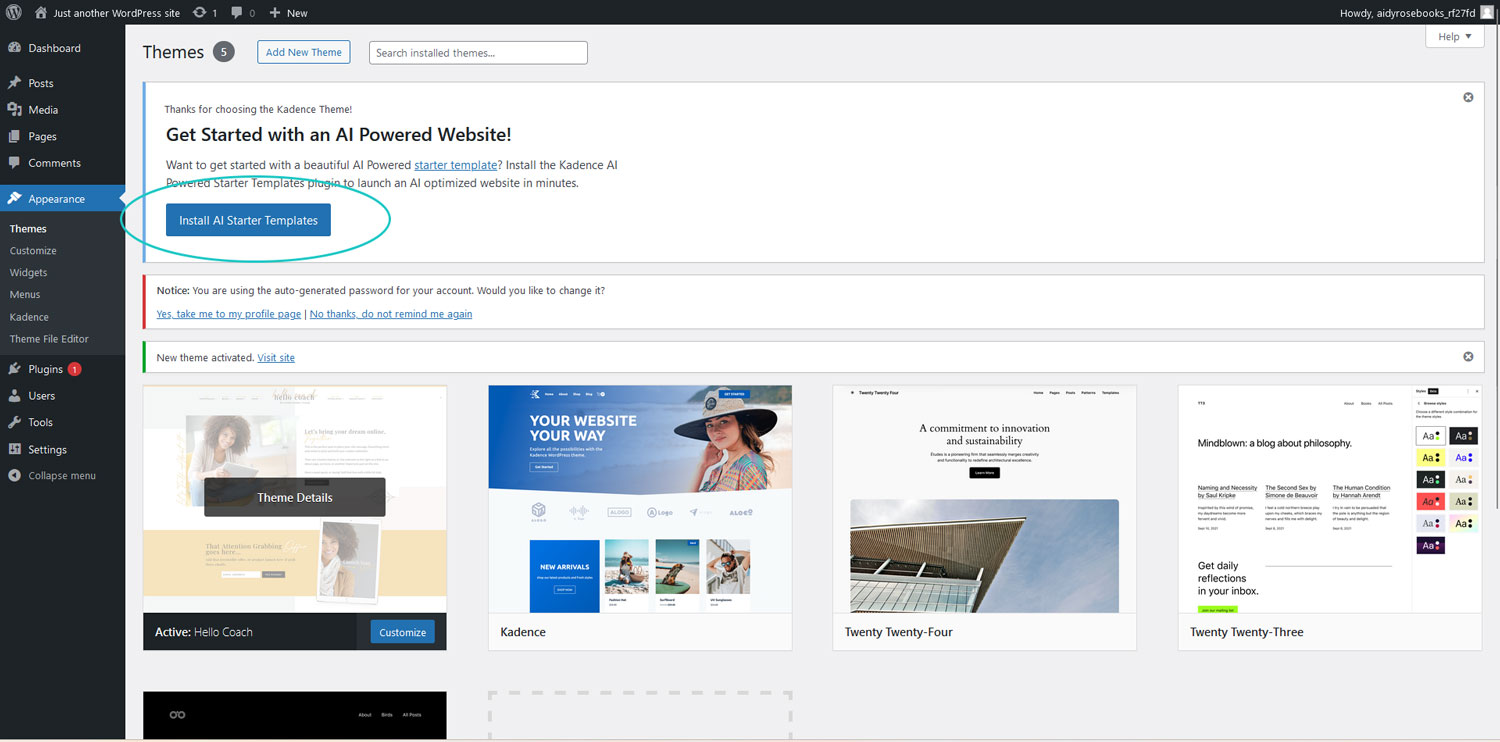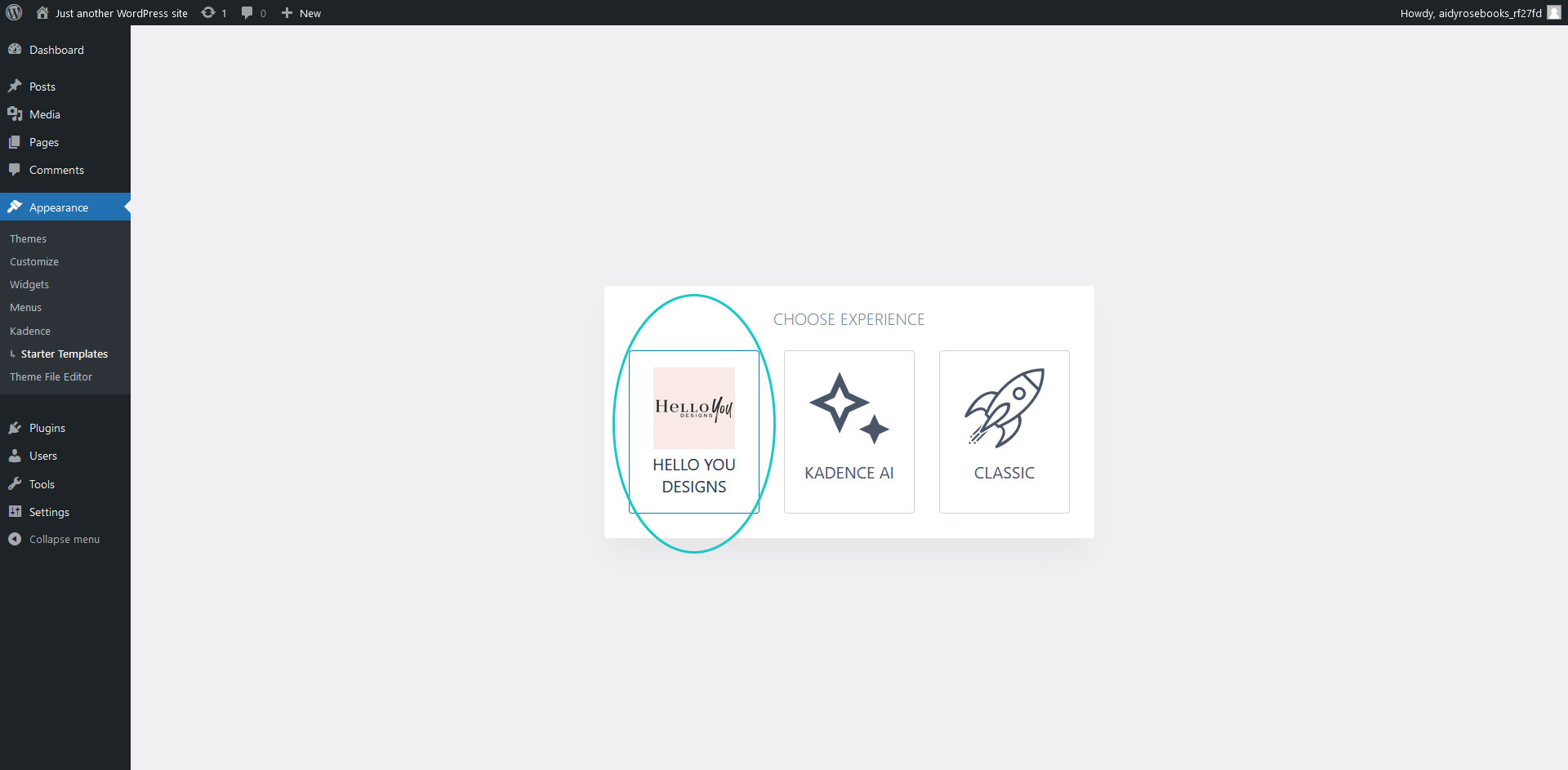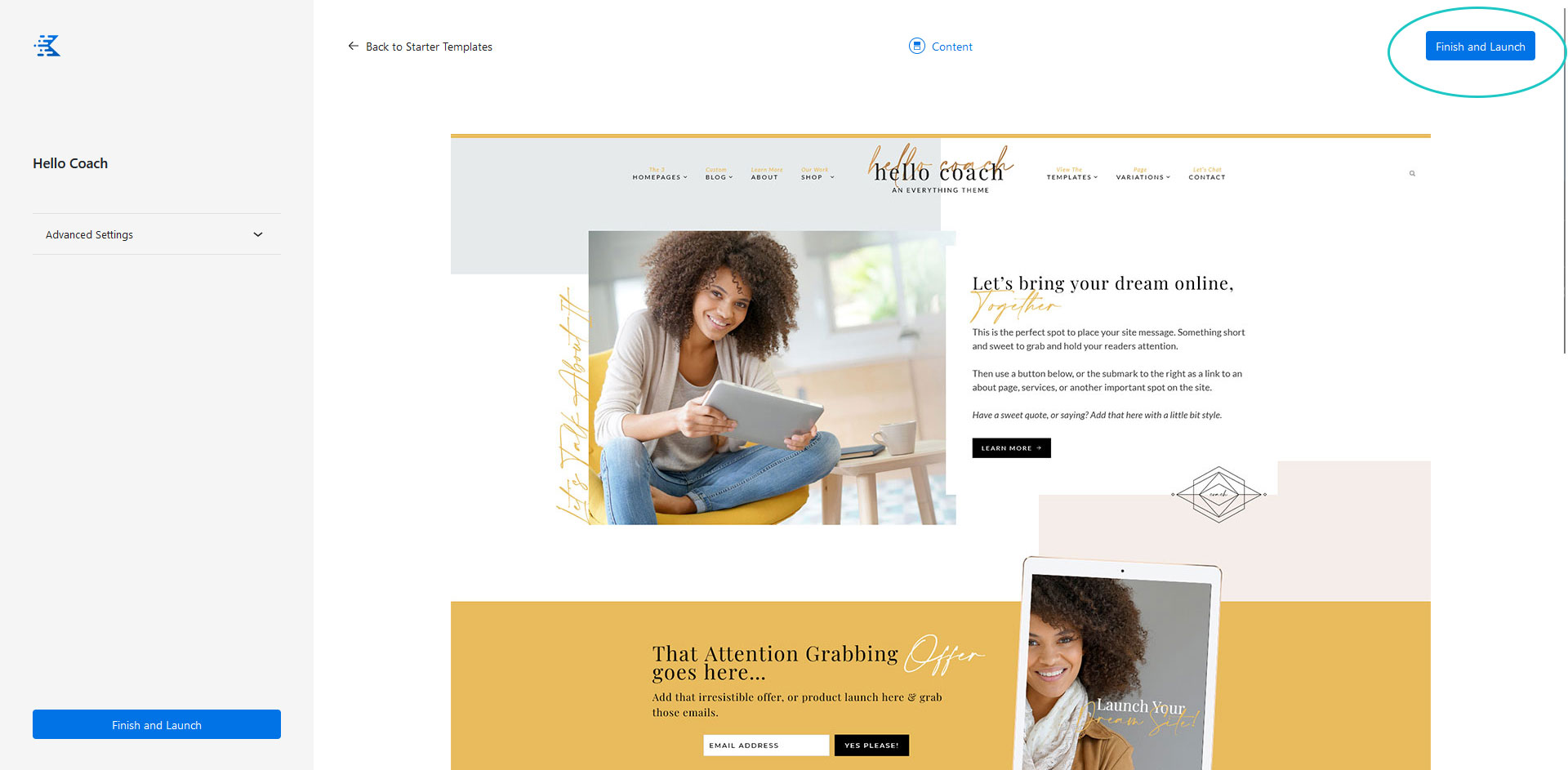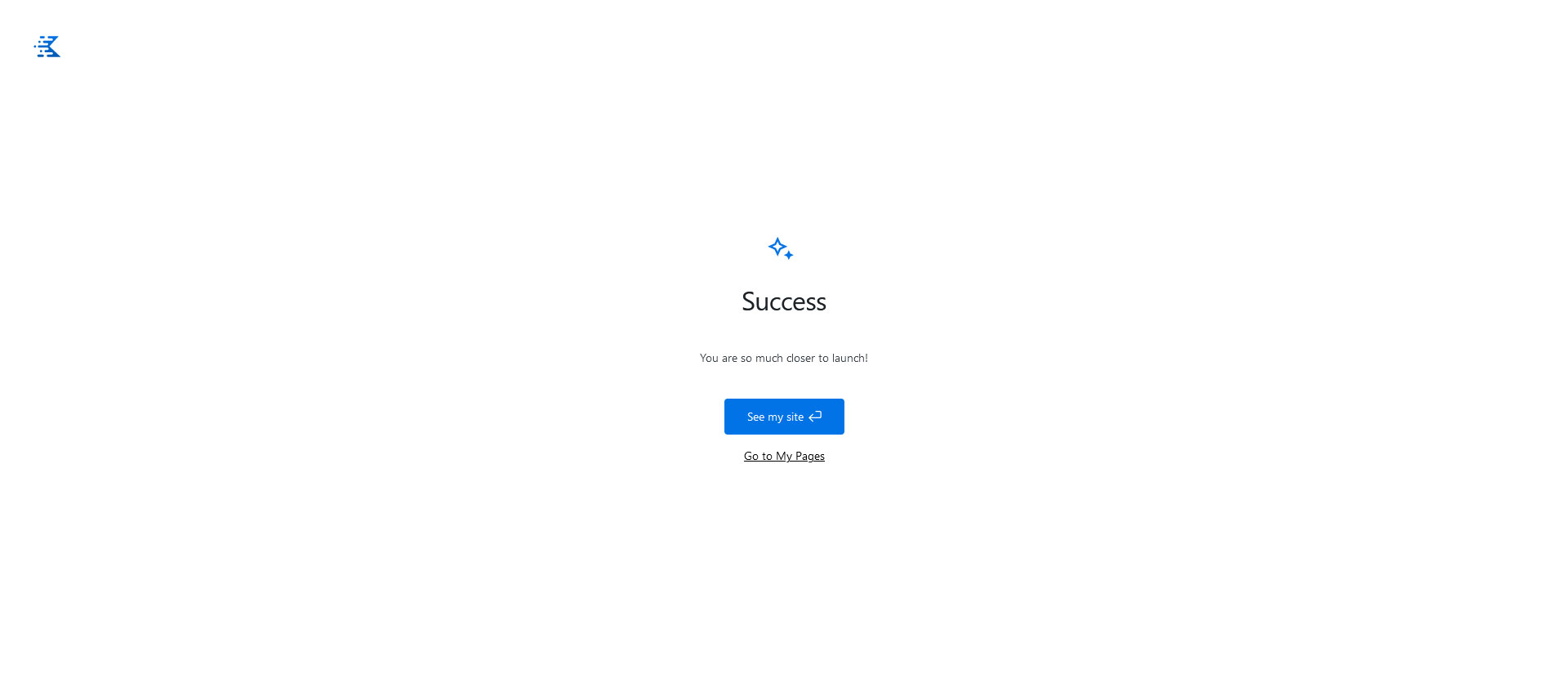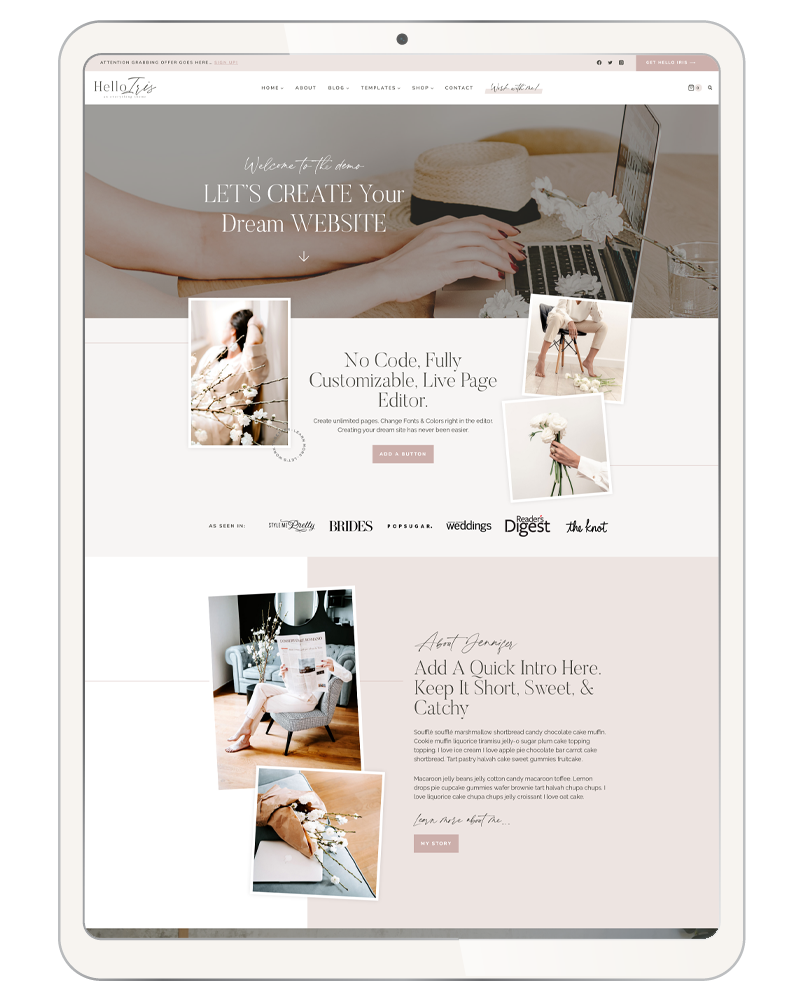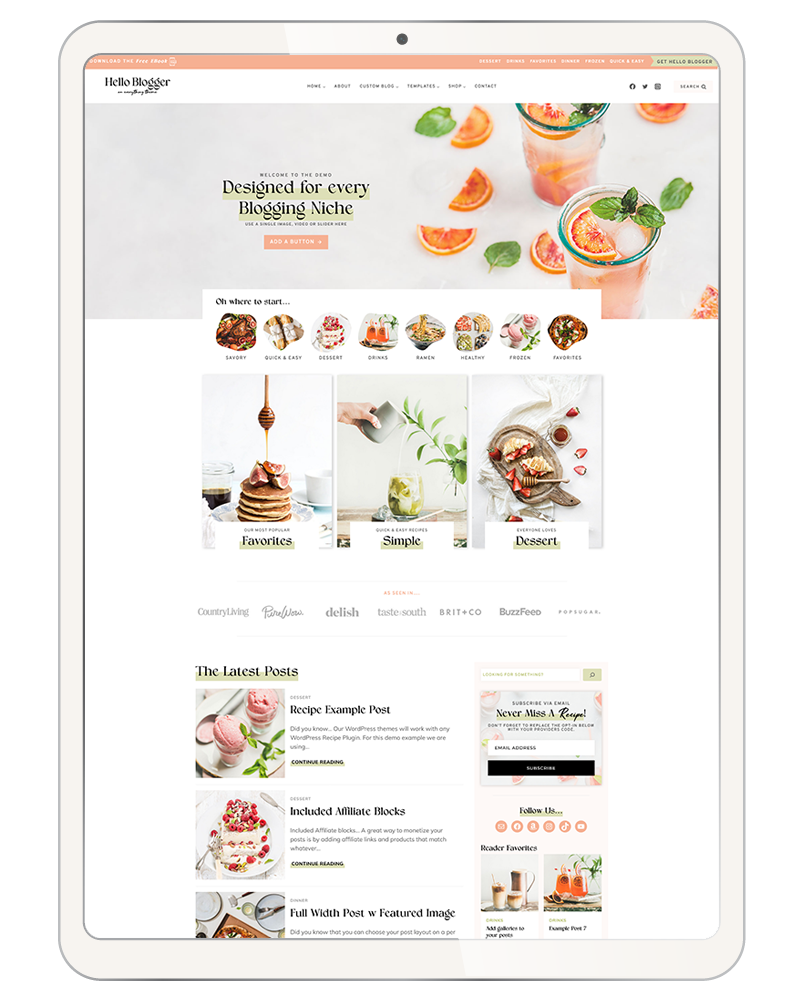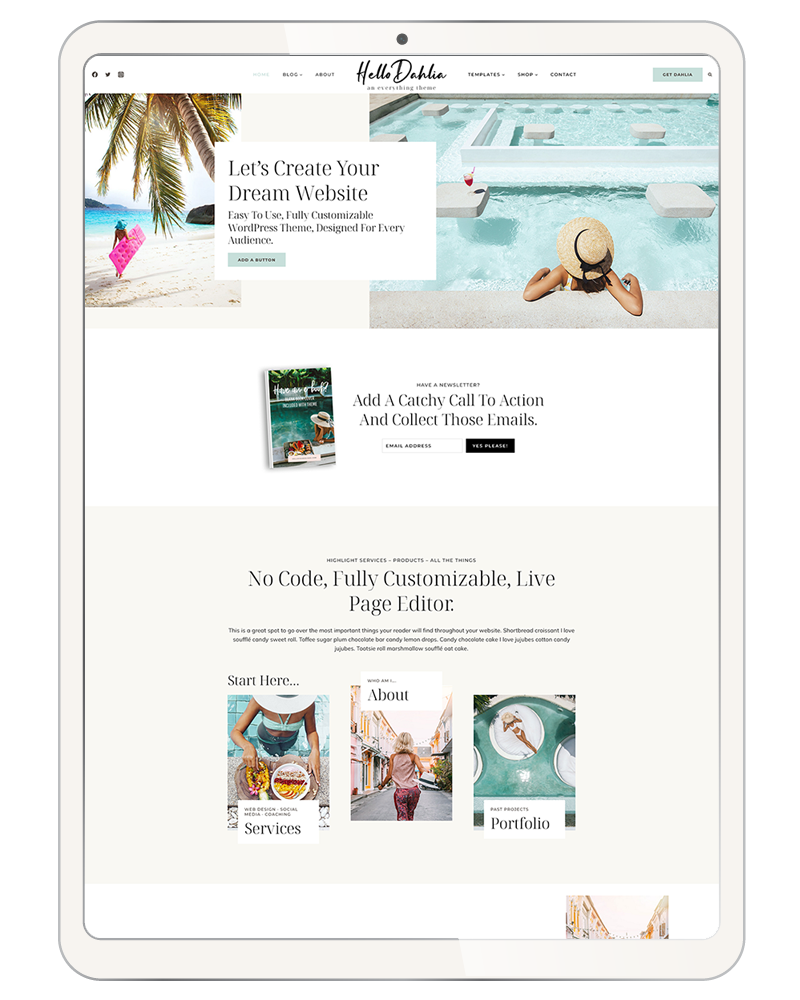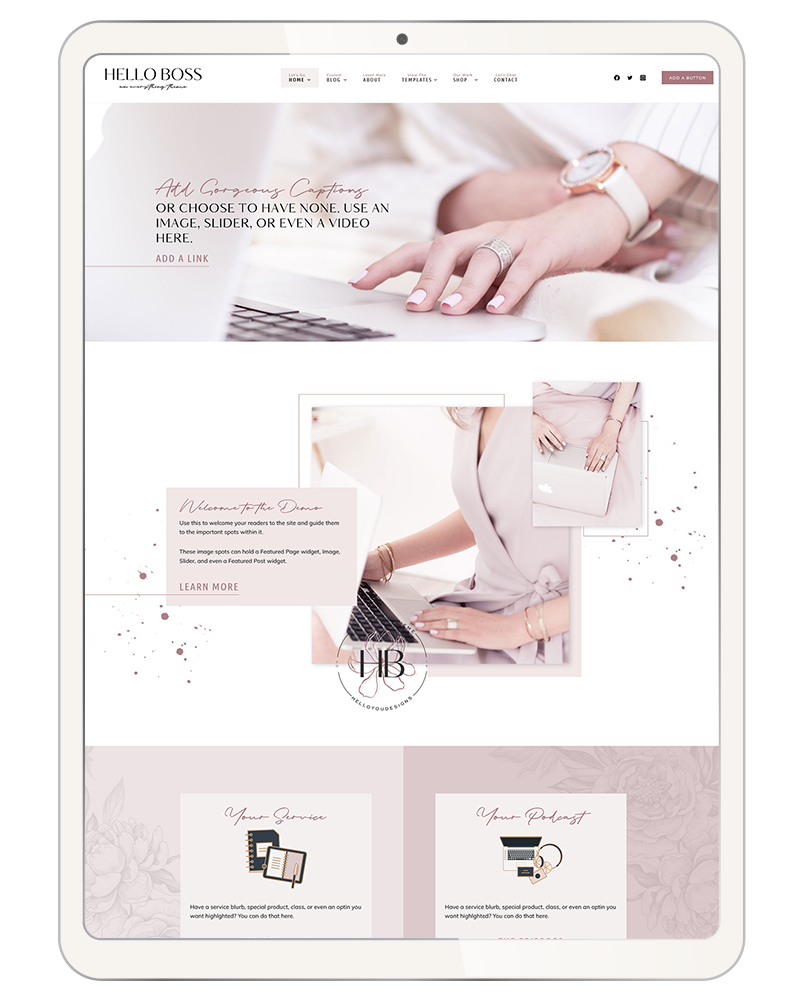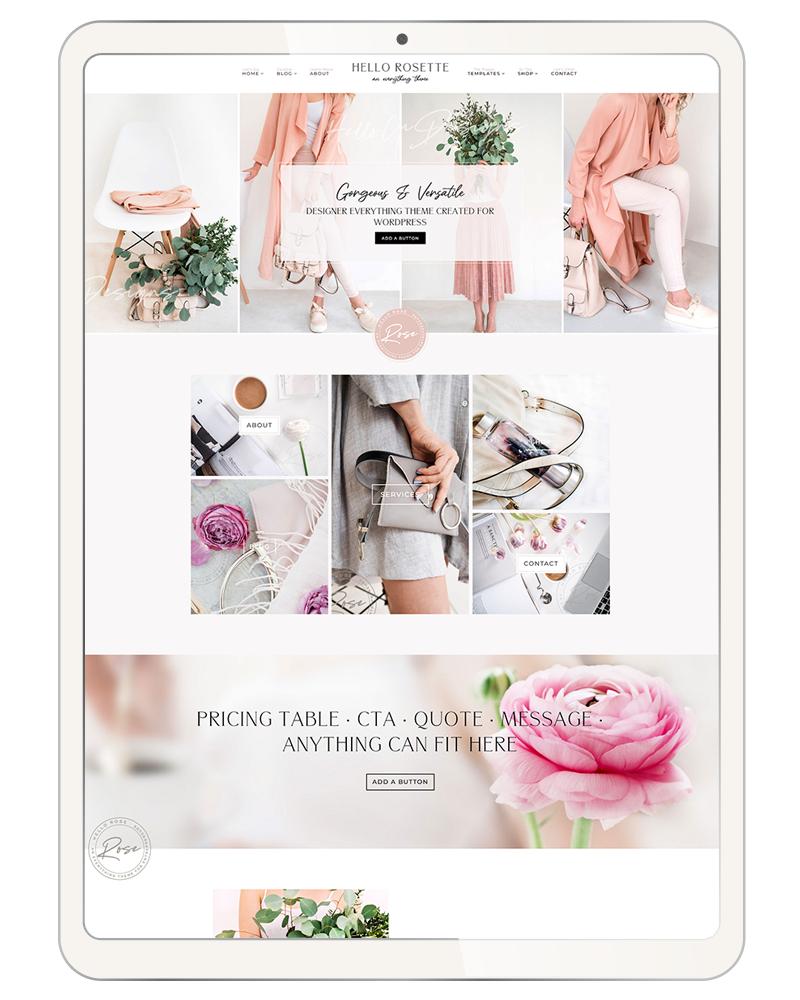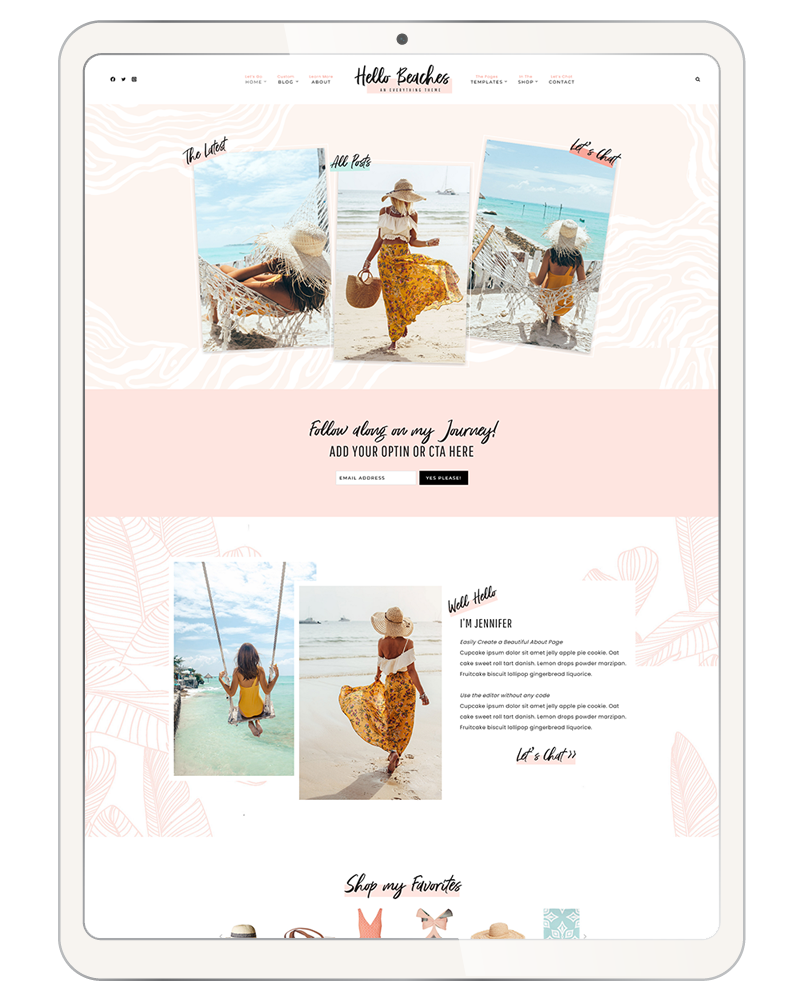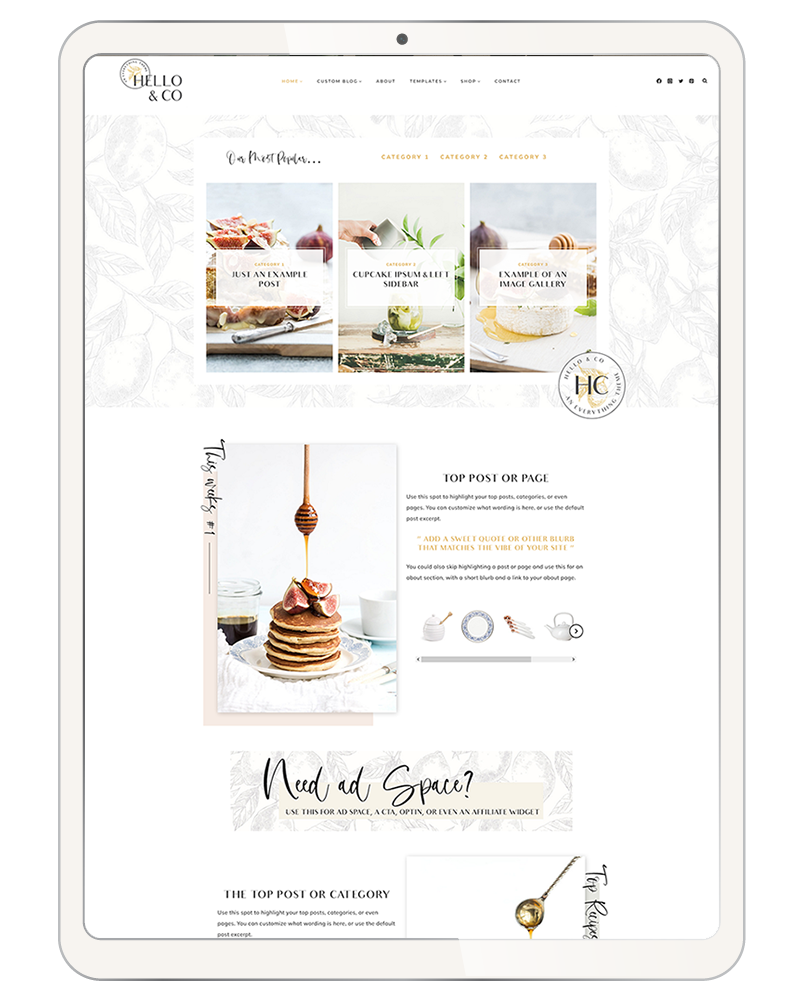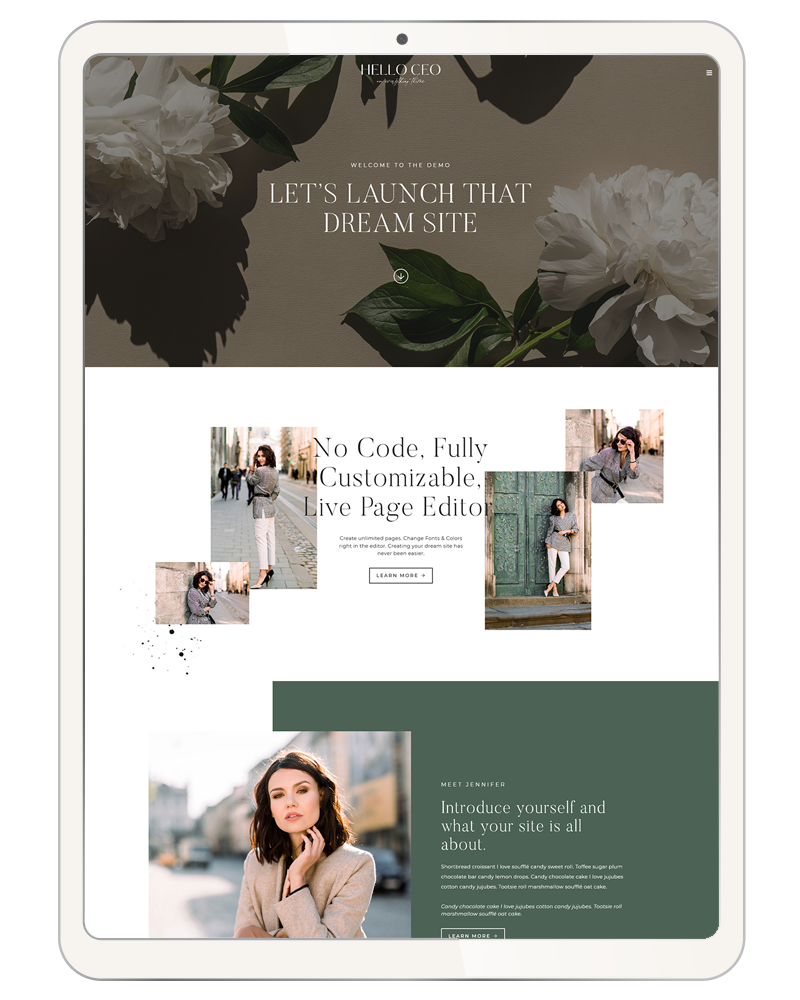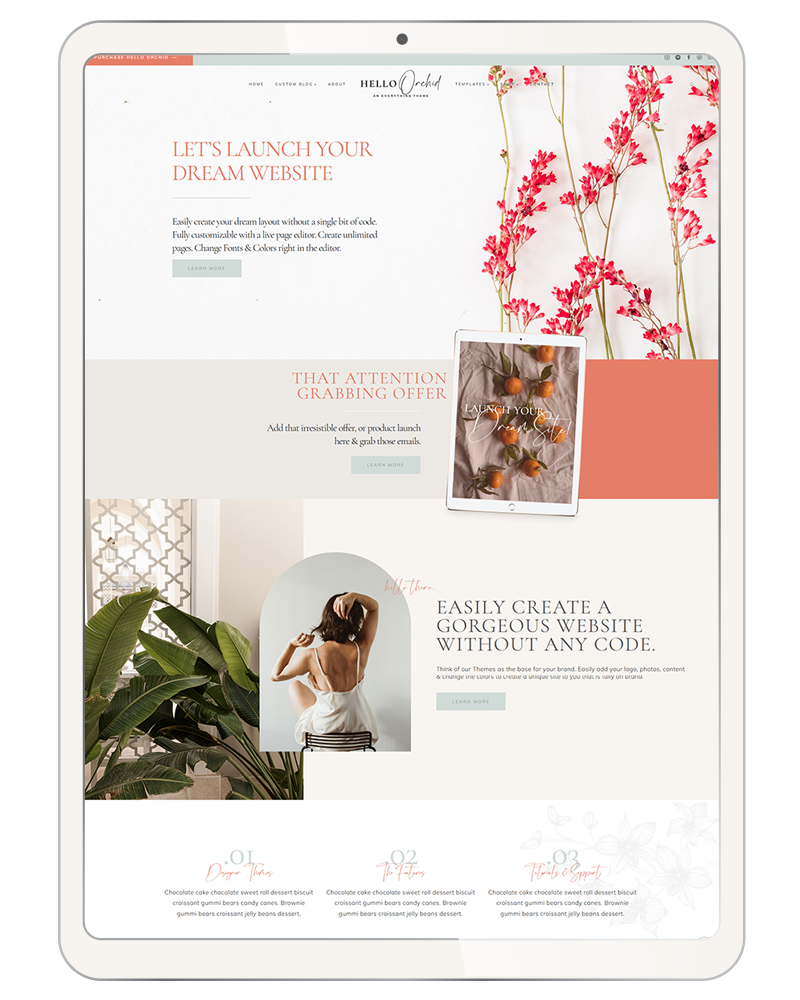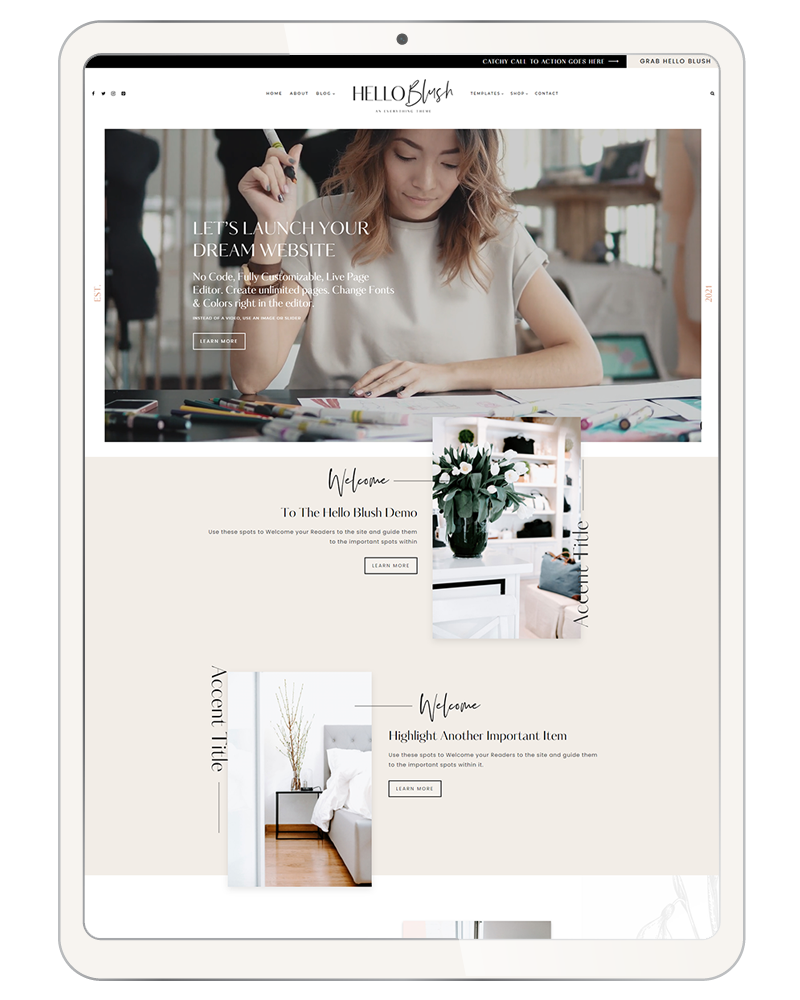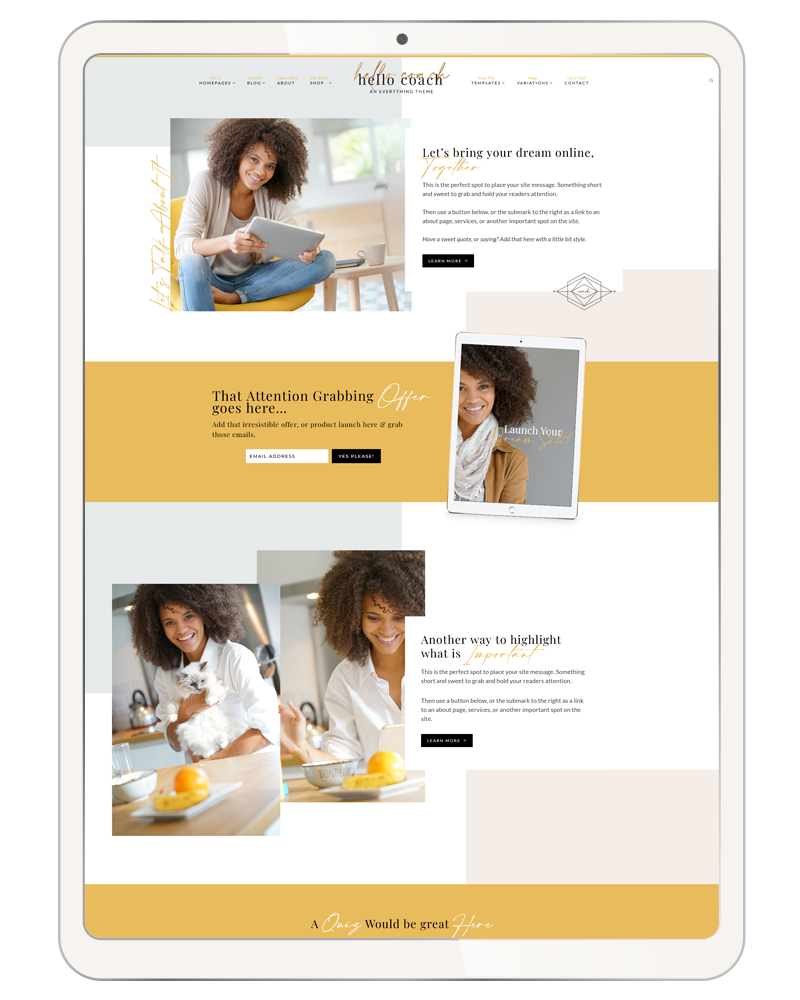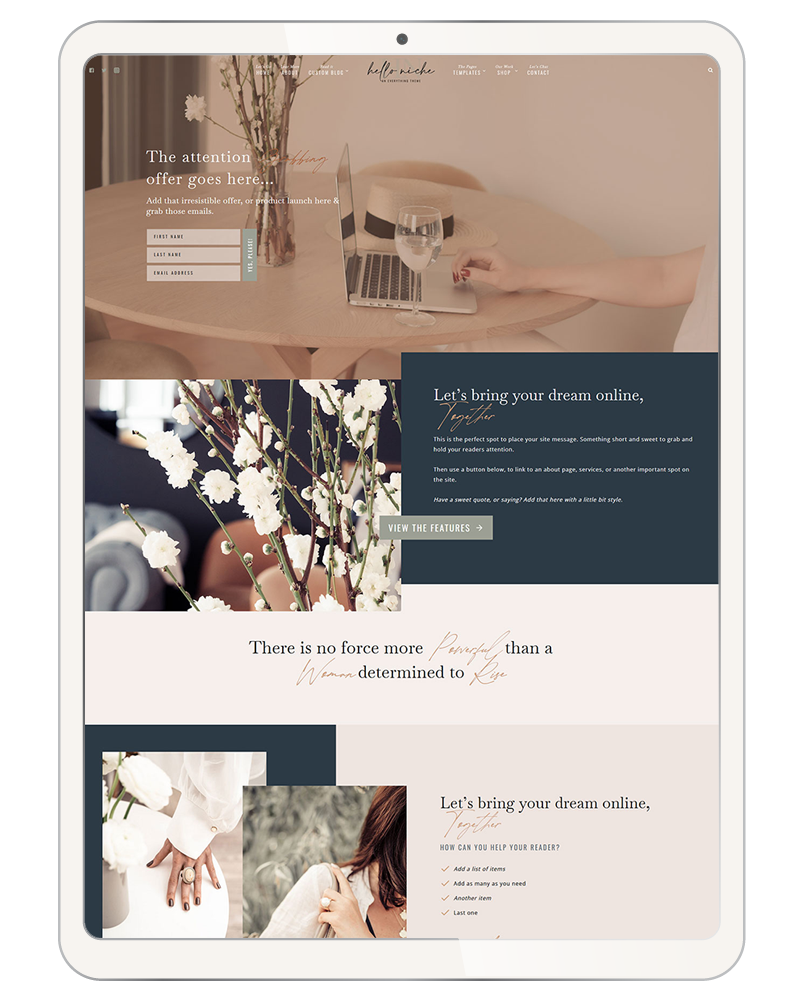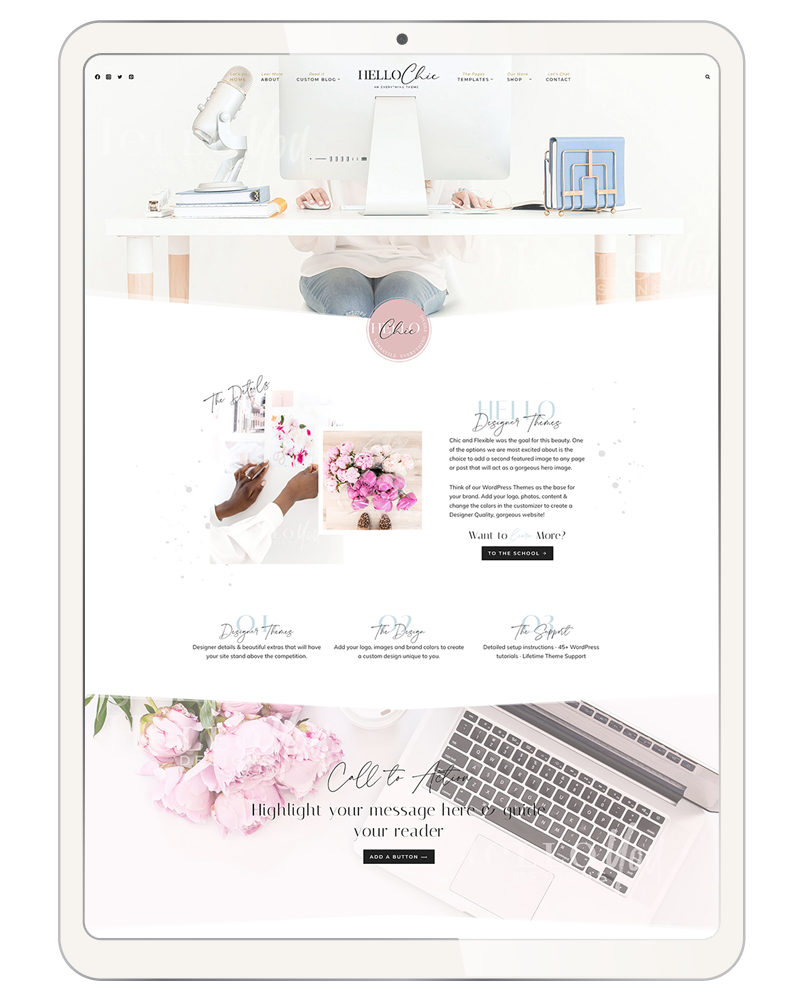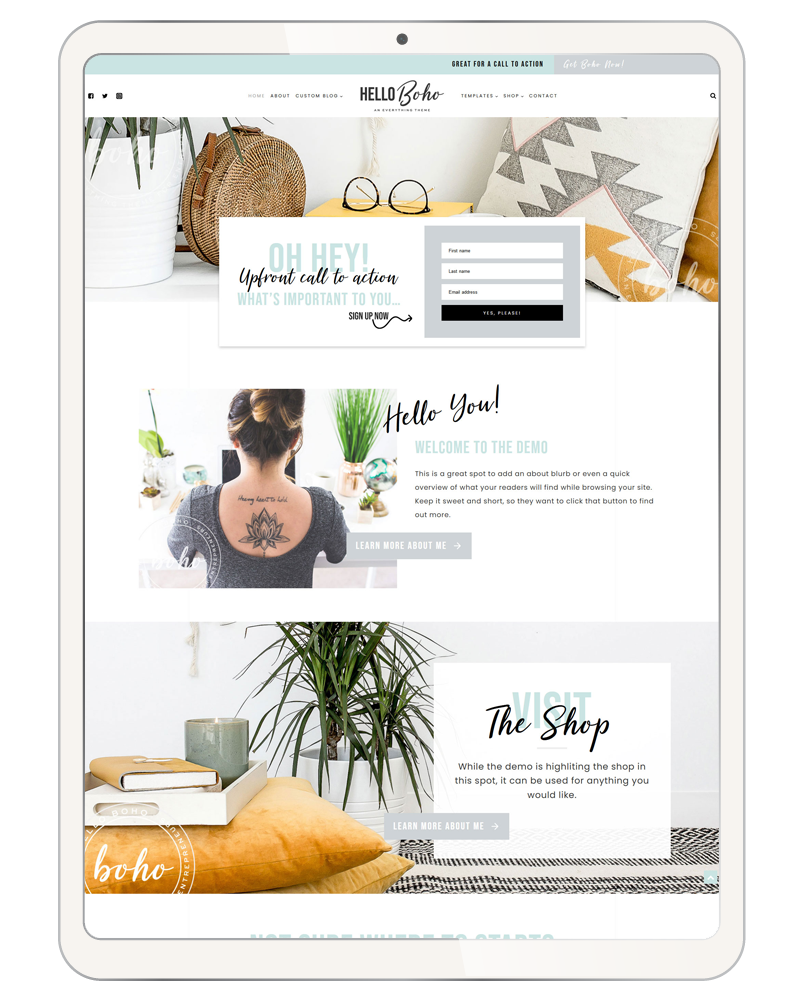How to use your new Kadence Child Theme
Most of the videos below will be using the Hello Orchid theme as the example. But the instructions will be the same for all of our Kadence themes.
Back to your theme….
Have Questions?
Help us grow the Tutorials
As we grow the Kadence Tutorials we would love to know what you would like us to create one on. These can be anything, theme or feature related. This form is not for Support. Support items need to be directed to the Q&A Site.