Portfolio
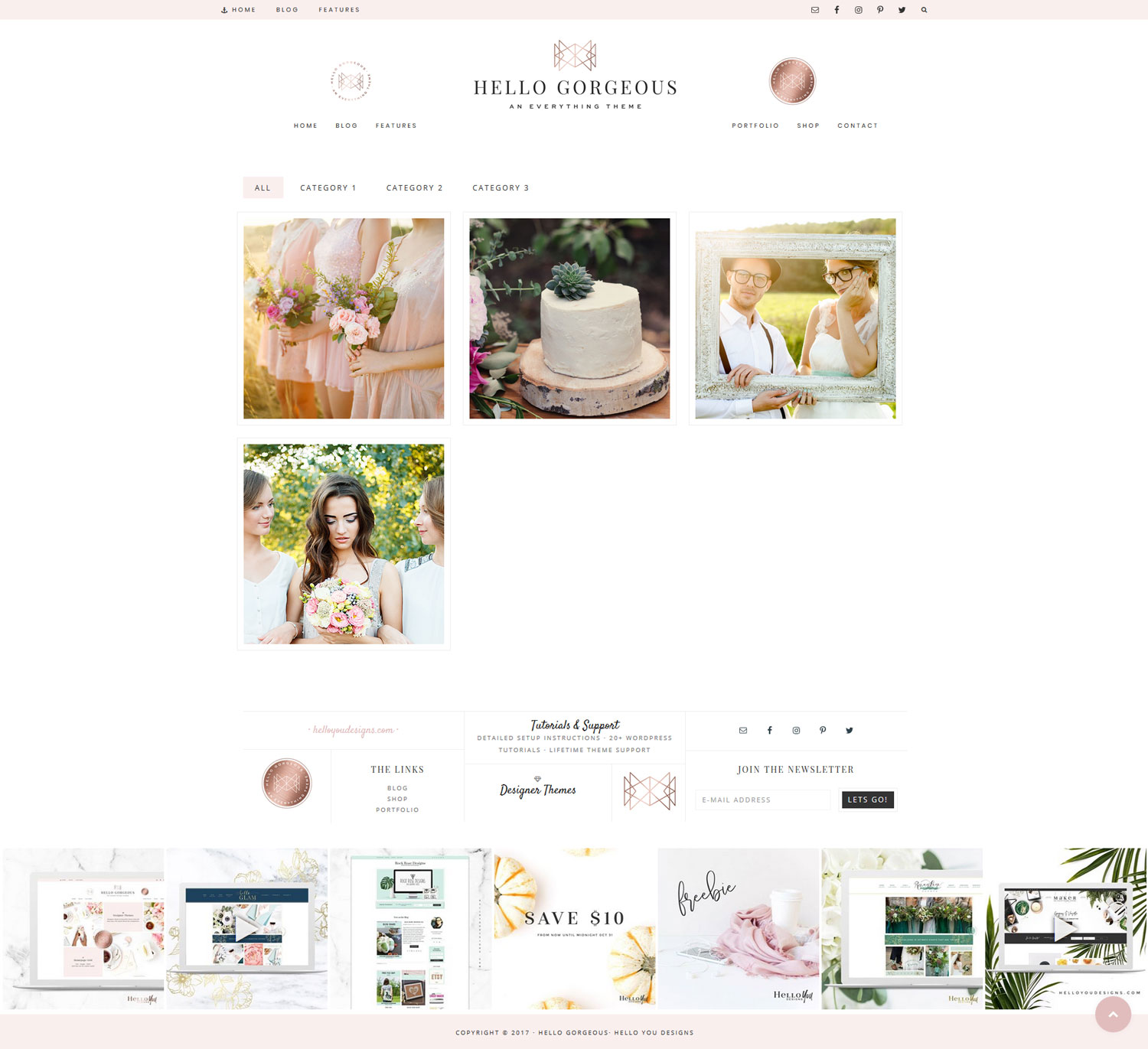
Each of our Everything Themes comes with a built in Portfolio. This portfolio takes the custom post type Portfolio and creates a unique archive for it that will display your portfolio items in a filterable grid. Below are the steps you would need to take in order to set this up…
The Steps
Download/Activate – Download and activate the Portfolio Post Type plugin.
Create Item – Create a portfolio item. Go to the new Portfolio option in the dashboard and click “add new”
Featured Image The featured image is the image that will be shown on your portfolio page. Make sure that all of your portfolio featured images are the same size so they appear uniform
Filter Categories The categories you assign to the portfolio items will be what is displayed as the filter.
Troubleshooting
Images not Lining up
When the images show in a line and not a row there is something on the site preventing the code needed for the portfolio to work. This is usually from a plugin, the most common one is Visual Composer. Deactivate that (or other plugins) and then check to see if your portfolio is working correctly.
Filter not working
Like the issue above this will also happen when there is a plugin conflict.
Page not found
Your portfolio will auto show at yourdomain.com/portfolio When it does not show go to Settings > Permalinks and click save to reset your permalink structure. After you reset your permalinks your portfolio should show.
Portfolio doesn’t look right
If you have Jetpack installed, you most likely have the Jetpack portfolio active. You would want to go into the Jetpack settings and deactivate the Jetpack Portfolio
