Troubleshooting
Below are some of the common issues that can happen when setting up a new theme.
Common Error Messages
The customizer isn’t working – “Too Many RE-Directs Error Message”
Make sure that you have the theme on the correct settings. These are all widgetized homepages and need to be set to “Latest Posts” not a static page. To make sure the settings are right go to Settings > Reading > “Latest Posts”. If it was set to “static” then that is most likely the issue. If not, then you would want to check for a plugin conflict. Do this by deactivating all plugins and adding them back one by one. If that still does not fix the issue, it could be on the hosting end.
The theme is missing the style.css stylesheet.
This is usually caused from not loading the correct theme file in. Only the theme file can be loaded by going to Appearance > Themes > Add New. If you are trying to load a demo file, you will get this error message. The demo files need to be extracted and loaded by going to Tools > Import > WordPress
Parent Theme is missing
All of our themes are Genesis child themes, which means you need to have the Genesis Framework installed in order for them to work. You can purchase the framework here.
I don’t see a theme zip file
When you download the file from us, it is a zip file. This is the zip file that you would load to your site. If you do not see a zip file, you are most likely on a Mac and it is auto extracting that entire file. You will need to re compress everything and then load the zip file to the site.
Import Issues
Can’t import Demo Content
View the Tutorial here.
Imported Demo Content but the site doesn’t look like the demo
If you have imported the demo content, the next step is to push that content to your homepage widgets. The widgets are what give the custom look you see in the demo. Go to Tools > Widget Importer/Exporter and load in the WIE file. This will then set up your widgets with the demo content.
Failed to Import…
If you get a failed to import message, carefully read what it is. Most often it is because you did not have the plugin installed that the import content would be assigned to. Say you are not using Woocommerce, then none of the shop content will import. Same for Easyrecipe, or the Portfolio plugin, those items would not import.
Images not importing…
If the images will not import, do not re-do the import in hopes to get the demo images. Most often they are not importing because your hosting server is timing out and canceling the import on the image. If this happens reach out to use and we can try to import it on our end contact me.
My menus did not set up
This is very normal. 80% of the time when we import the demo menus do not assign. This is okay, you would most likely be changing the menus to match what you want on your site. Go to Appearance > Menus and there you can assign menu locations and set up the links how you would like
Common Issues
I’ve loaded the theme and it doesn’t look like the demo
This is probably the most common issue. When you first load the theme, only your blog roll will show. You have to build the homepage widgets with your information to get the homepage look. The widgets can be found at Appearance > Widgets. Or you can choose to import the demo content and have it look just like the demo. It is really important to follow your themes setup guide and the steps that go along with it.
Nothing is showing on my pages even though I have content on them
This is from Woocommerce. If you have installed the plugin and not finished the basic setup for Woocommerce, or if the shop looses connection with the shop page then your content will not show. Two fixes, finish the setup for Woocommerce or go to Woocommerce > Settings > Products > Display make sure that the shop page is assigned. Or you can deactivate the plugin until you are ready to use it.
My shop images are blurry
This is from the Woocommerce settings using images that are too small and your theme using a larger image size. Go to Woocommerce > Settings > Products > Display – all of the demos are using these settings. After you change the settings you will need to run the Regenerate plugin on your shop images.
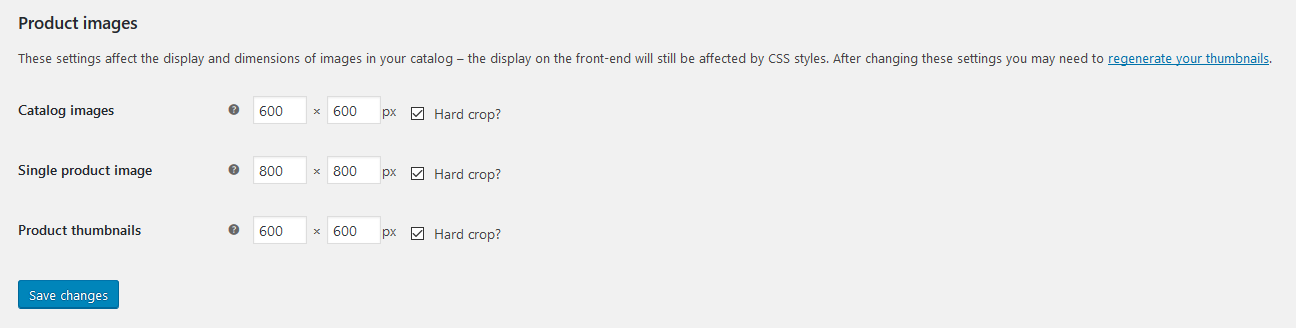
I’ve copied and pasted the code but it is not right
This is from the latest WordPress update. We have a post on it here Text Widgets get an update. Basically you will want to make sure that you are using the “text” tab and not “visual”. *Update – WordPress now has a Custom HTML widget that you should be using for all copy/paste code.
My theme is not Woocommerce Compatible
All of our themes are Woocommerce compatible. You must have the Genesis Connect for Woocommerce plugin installed and active. Without that plugin Woocommerce and Genesis do not speak to each other properly.
How do I get the little description on the menu item
Go to Appearance > Menus > top right hand corner click the Settings tab. Then check off the “Description” box. Now you will have a description option when you open each menu item tab. That is where you place the little description that shows up with the menu items.
My Footer Widgets are not showing even though they have widgets in them
You always have to have a widget in footer 1 for the other widgets to show. Place an empty text widget in footer 1 and then your footer widgets will show.
